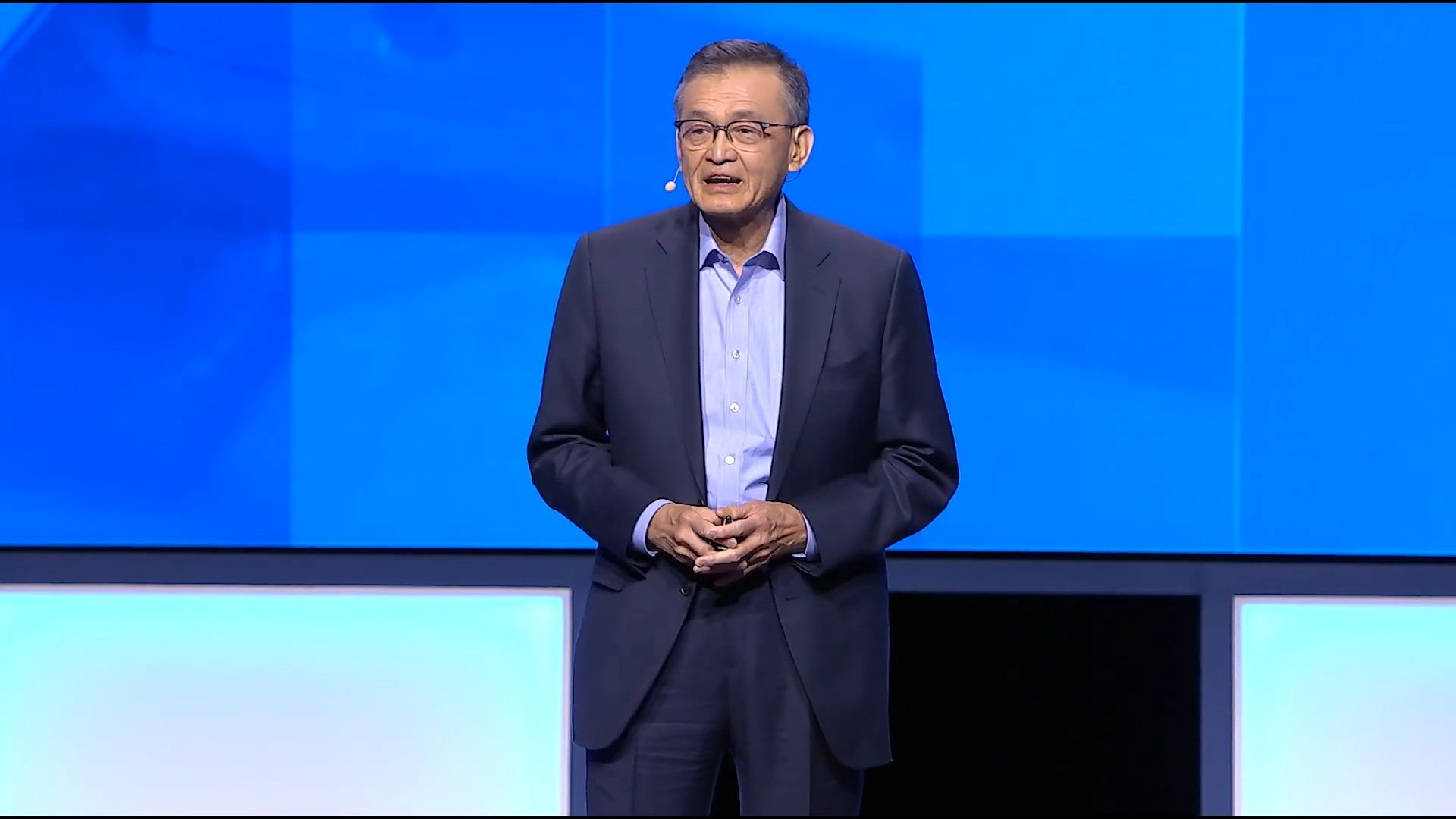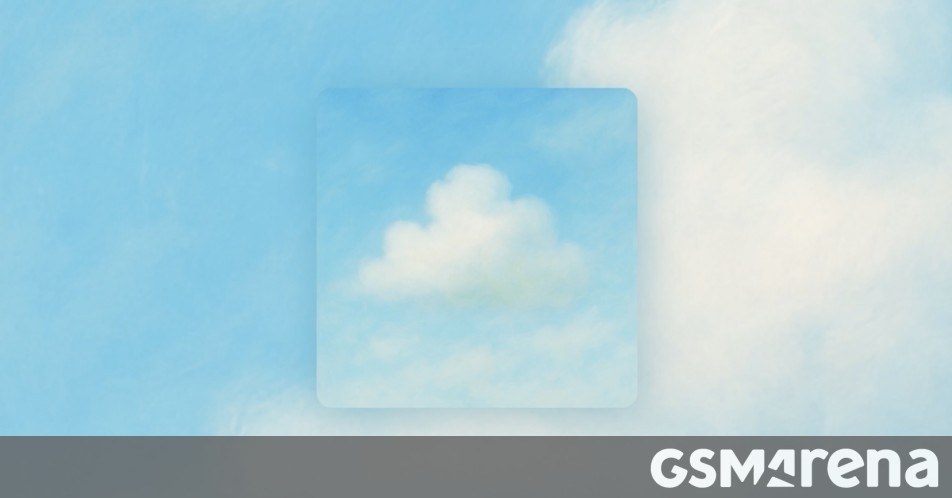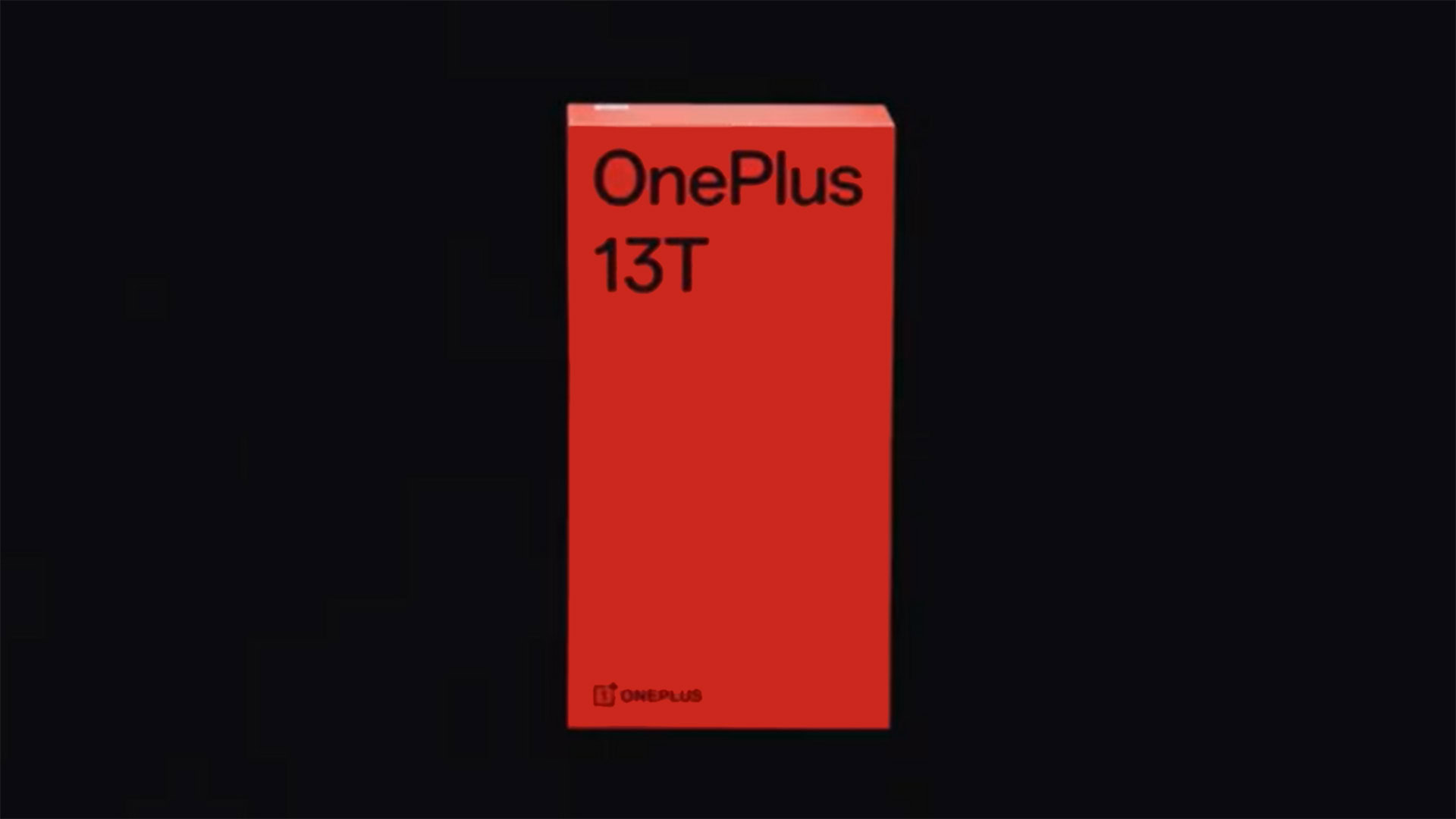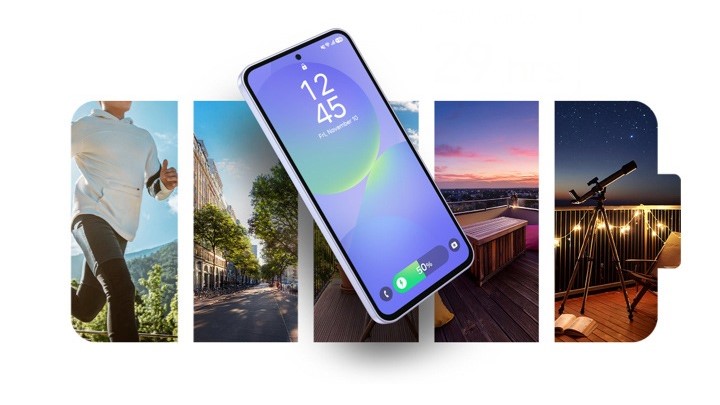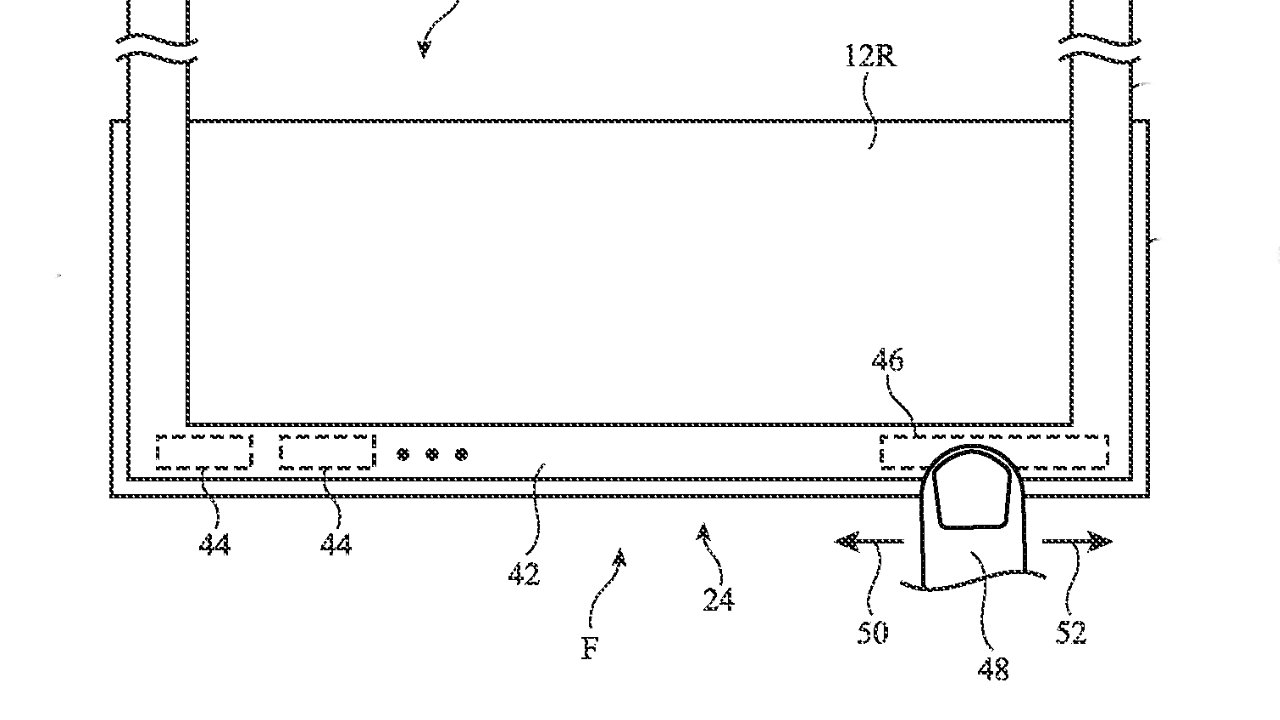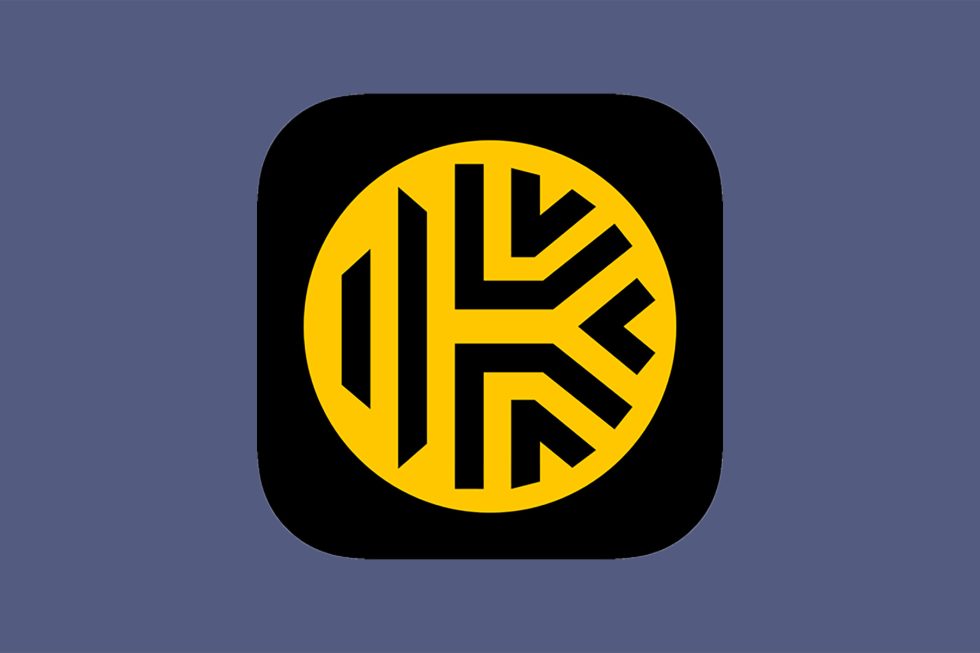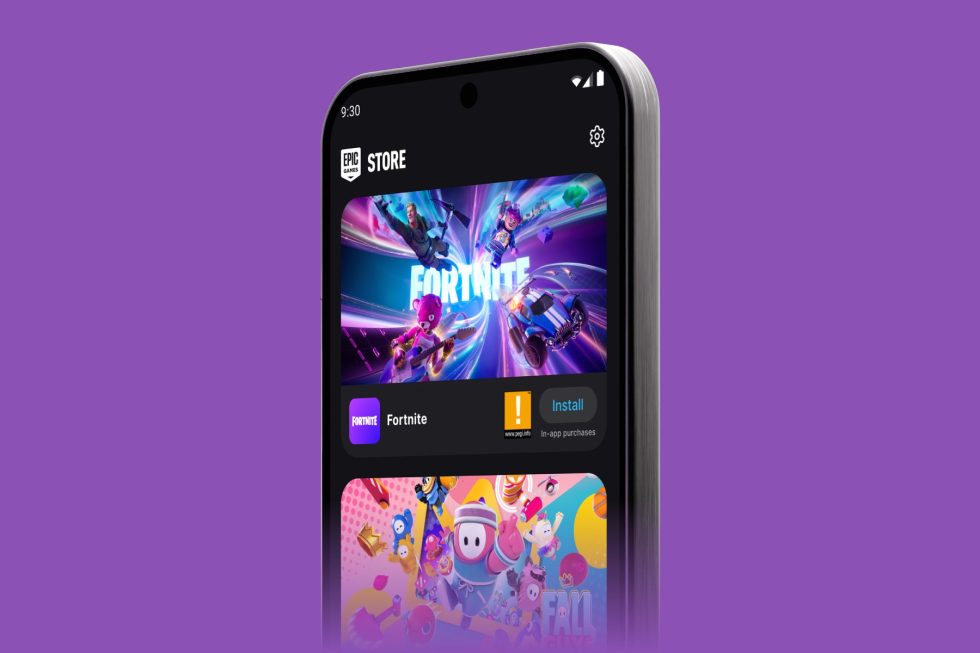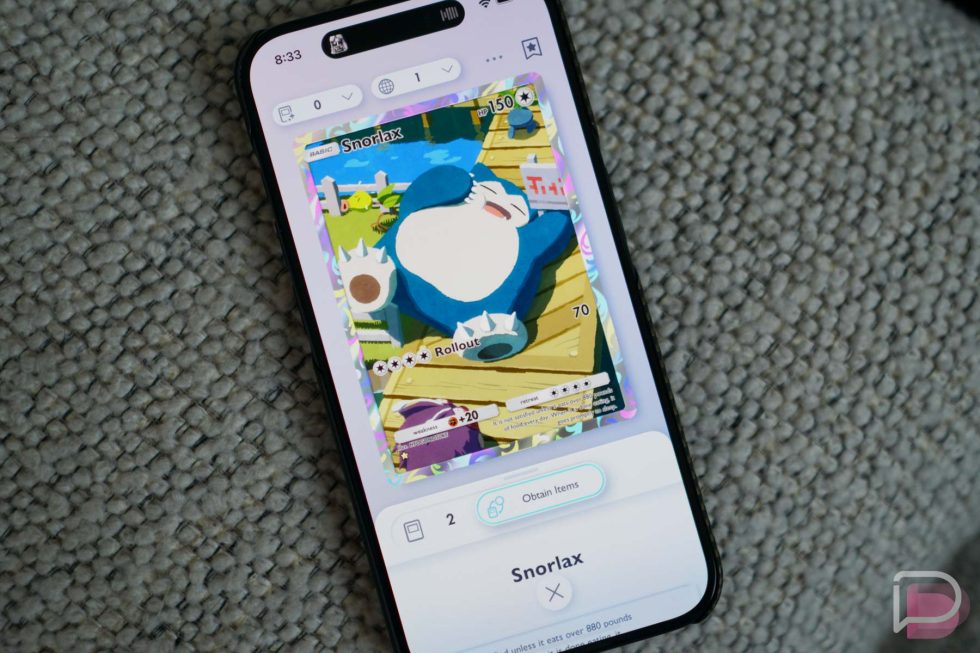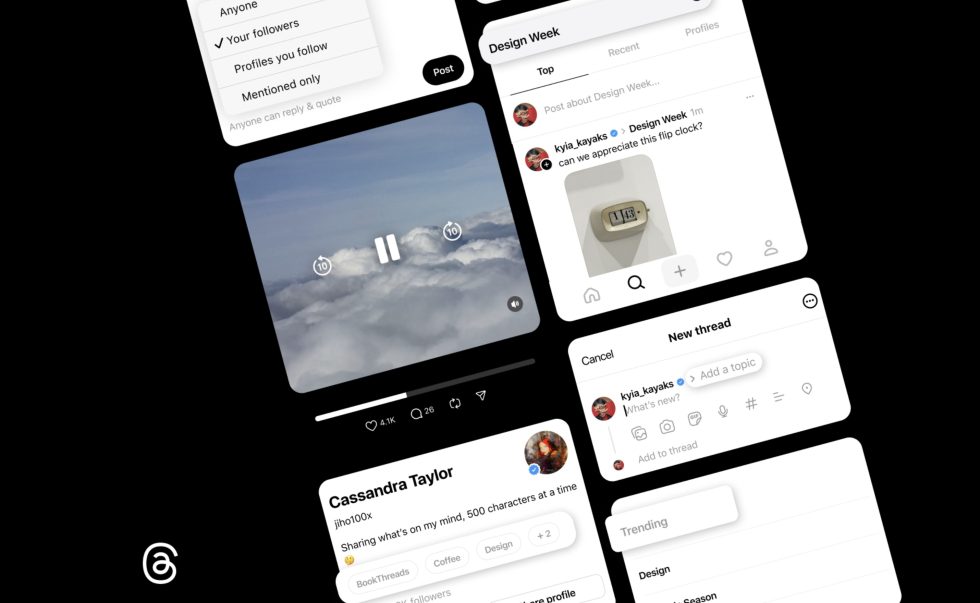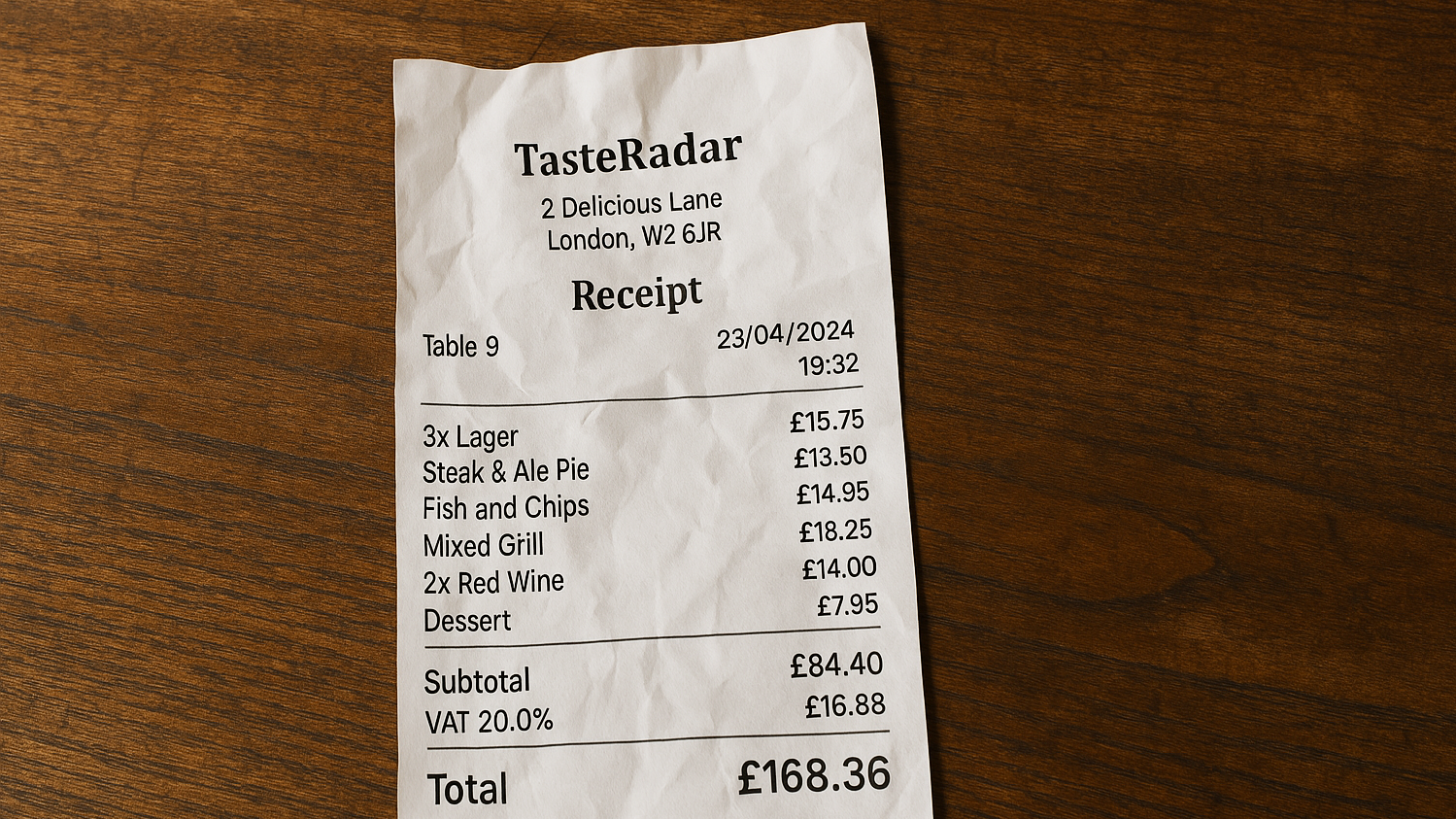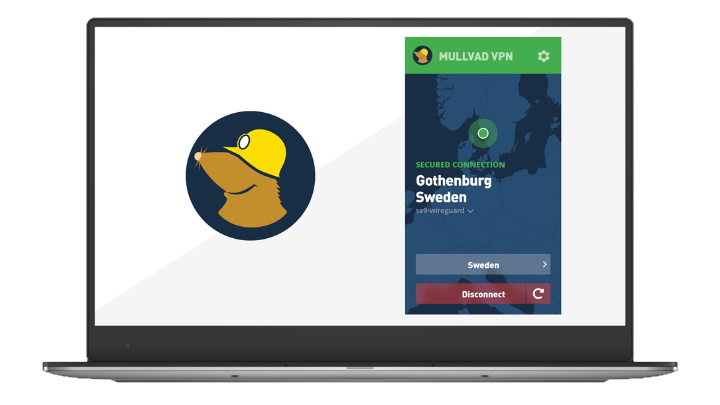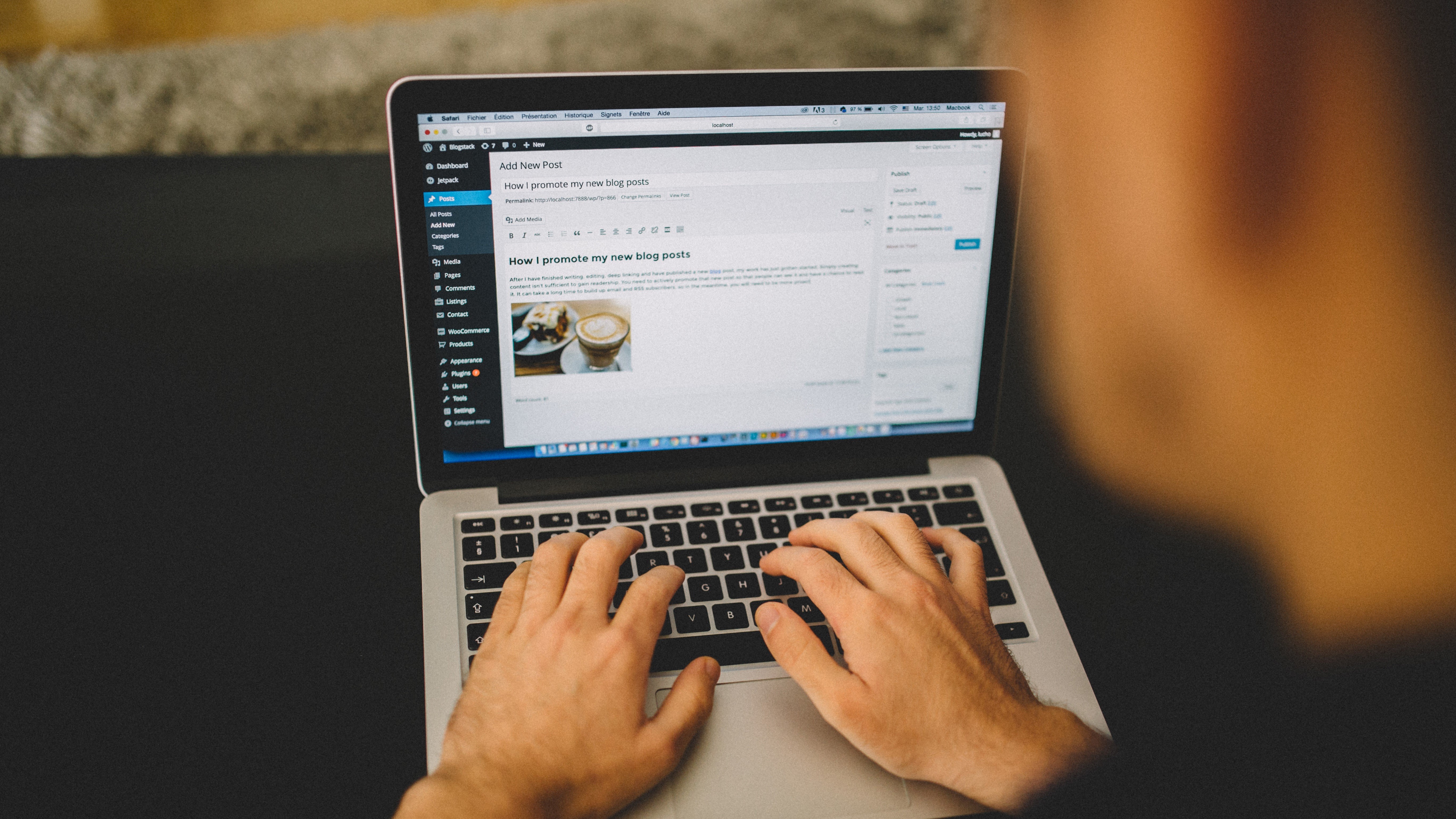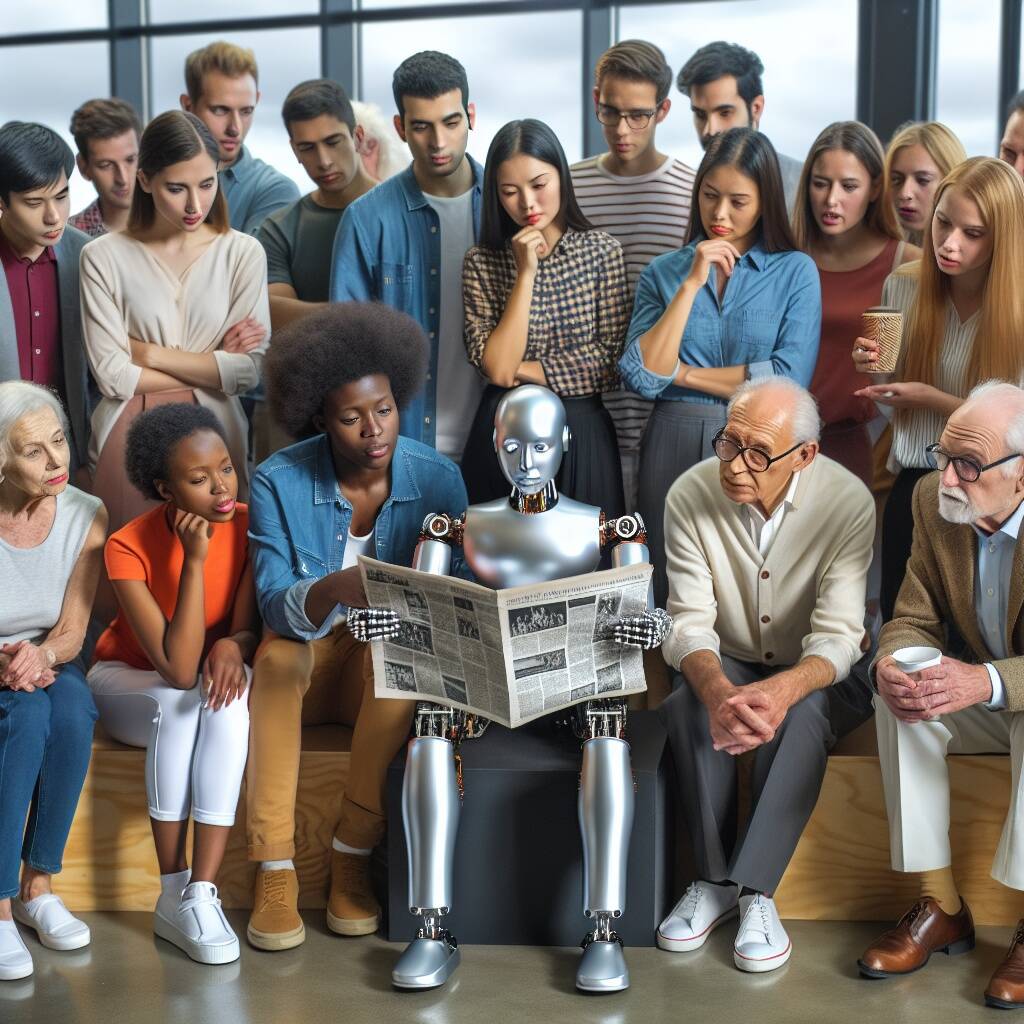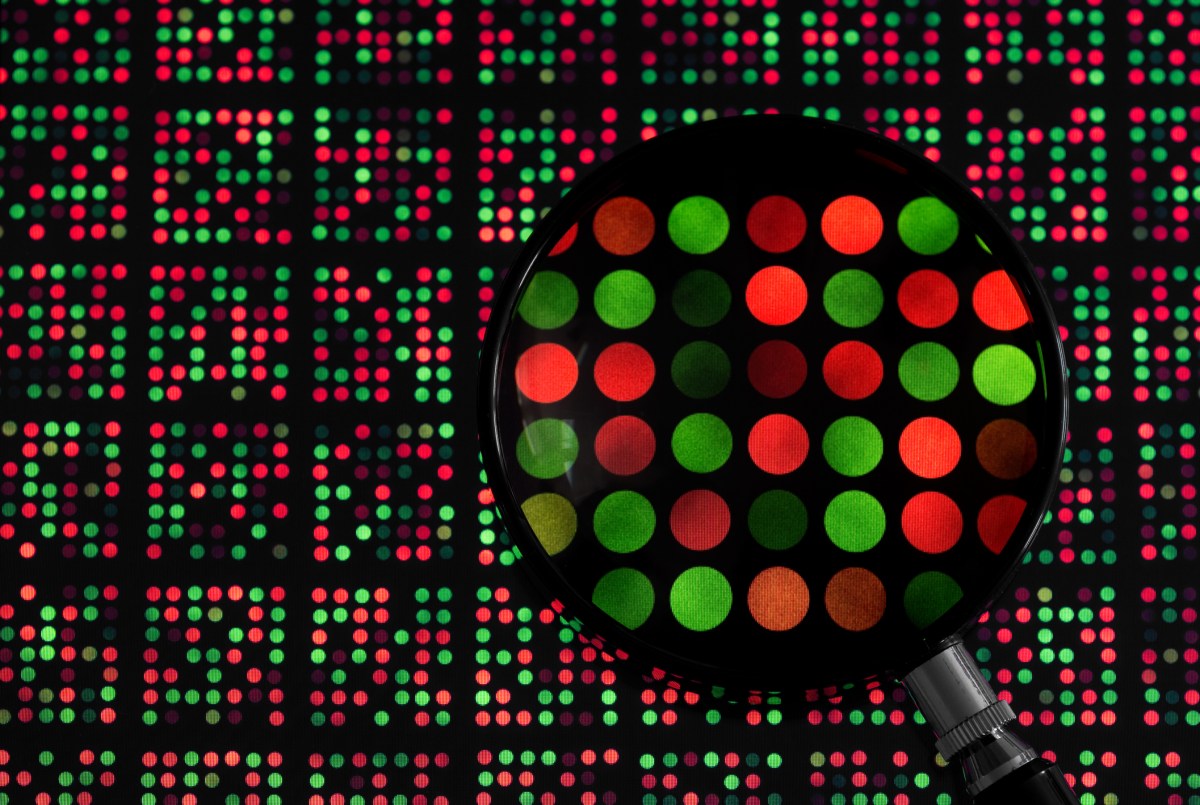Some good deals come to an end — how to cancel Kindle Unlimited
Like any subscription, you've got to jump through a few hoops to cancel your Kindle Unlimited subscription. Here's how to do it.


Just bought a new Kindle? If so, you might have scored a sweet deal to get a month of Kindle Unlimited totally free. While you might enjoy the access to endless books in the Kindle Unlimited library for a bit, eventually, you'll be charged $11.99 per month to keep enjoying said books.
If $12 a month isn't in the budget, or you're just not utilizing Kindle Unlimited to its full potential, it's time to break-up. And how to do that? Like unsubscribing or cancelling anything these days, it's overly complicated. So here's a quick three step guide on how to cancel your Kindle Unlimited membership.
1. Go to your Subscriptions & Membership tab

Under the 'Accounts & Lists' tab on Amazon, you'll find a 'Memberships & Subscriptions' link. Click the link and you'll find a list of all your subscriptions.
2. Go to Kindle Unlimited Settings

Under 'Memberships & Subscriptions' you'll find a list of all your active and past memberships. Head to the 'Kindle Unlimited settings' that will take you to the Kindle Unlimited landing page.
3. Cancel your membership
On the left side of the Kindle Unlimited landing page, you'll finally find the 'Cancel membership' link. There you can complete the process of cancelling your membership. It will remain active until your next billing date, so you can squeeze in a few extra books before your membership ends.


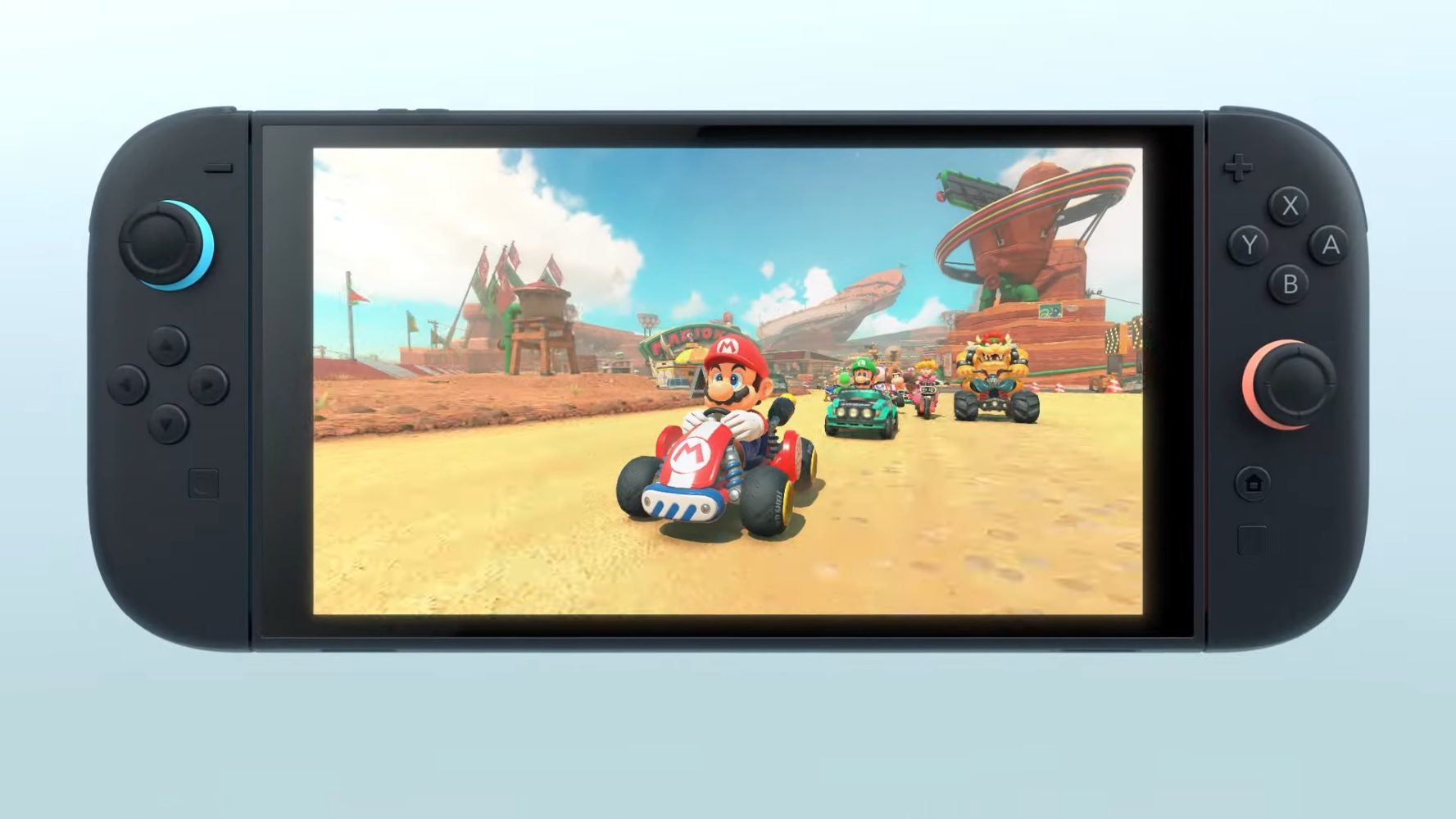


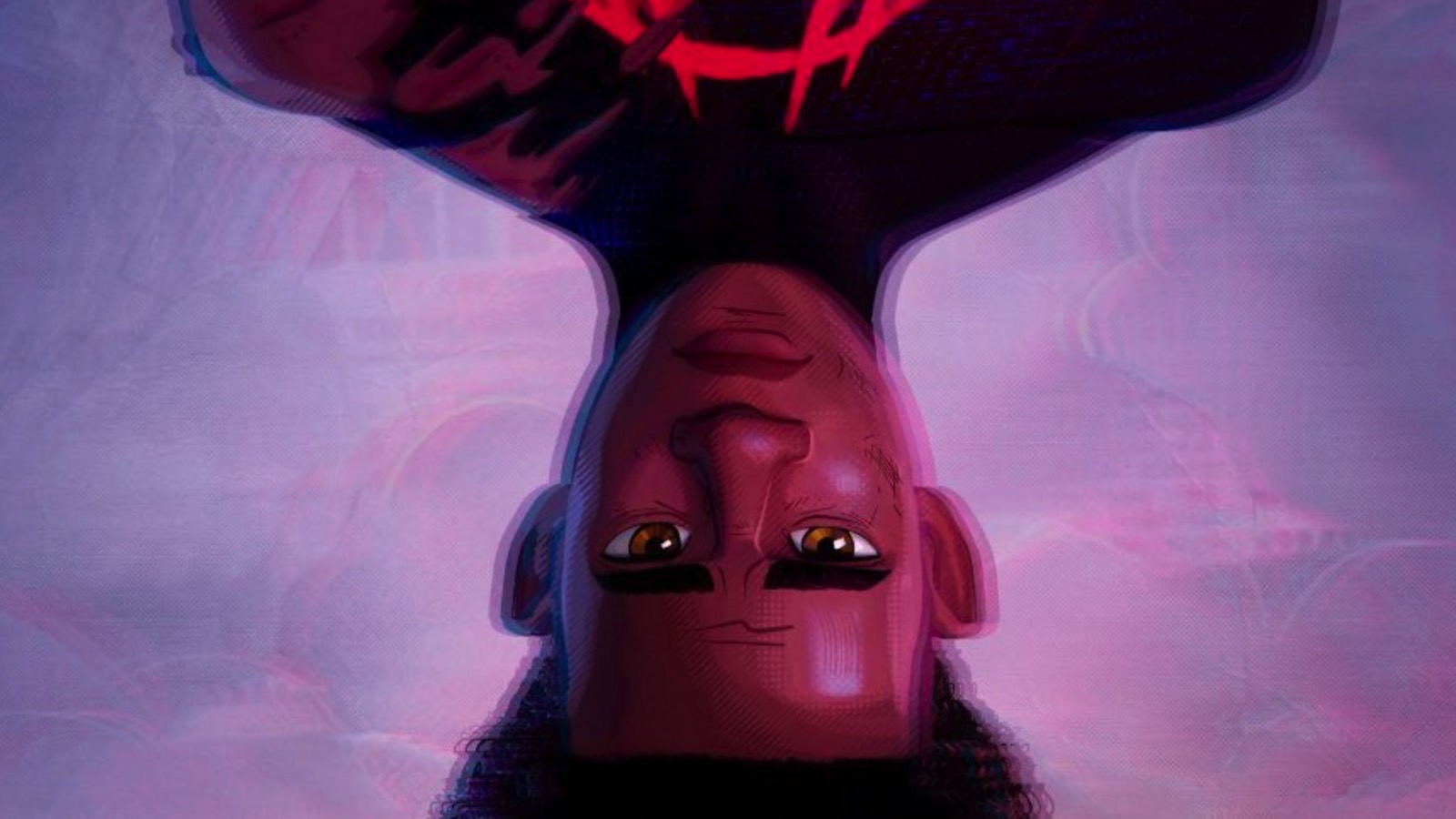




![Google Play Store not showing Android system app updates [U]](https://i0.wp.com/9to5google.com/wp-content/uploads/sites/4/2021/08/google-play-store-material-you.jpeg?resize=1200%2C628&quality=82&strip=all&ssl=1)